Bleed, Trim, and Cutlines: Print Setup Guidelines for Die-Cut and Standard Shapes
- Lettuce Print
- Mar 28, 2023
- 2 min read
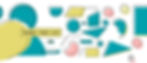
Creating professional-looking print material requires having a solid understanding of print setup guidelines, specifically bleed, trim, and cutlines. Whether you're working with standard or die-cut shapes, following these guidelines will ensure your printed materials have clean edges and a polished finish. In this blog post, we'll cover the essential print setup guidelines for both types of shapes, provide examples, and share tips for success.
Definitions of Bleed, Trim, and Cutlines
Bleed:
Bleed is the area of the artwork that extends beyond the final trim size to ensure no white edges appear after trimming. It is typically recommended that bleed extends 1/8-inch (3mm) beyond the trim area.
Trim:
Trim is the final size of the printed piece, where the excess bleed area will be cut away. This is usually used in stationery products.
Cutlines:
Cutlines are guides or lines in a document that shows the cutting machines where the printed piece will be cut or trimmed after printing. These are used for any cuts that are not square or rectangular.
Bleed, Trim, and Cutlines for Standard Shapes
Setting up bleed, trim, and cutlines for standard print shapes like rectangles and circles is relatively straightforward.
Follow these guidelines:
1. Extend the background or artwork beyond the trim size to create the bleed area.
2. Add trim marks to show where the printed piece will be cut.
3. Keep important elements and text within a safe zone, at least 1/8-inch (3mm) away from the trim edge.
Bleed and Cutlines for Die-Cut Shapes
Die-cut shapes, such as custom designs or irregular shapes, require additional considerations when setting up bleed and cutlines:
1. Create a vector path in a new layer called “CutContour” that outlines the die-cut shape to define the cutline.
2. Extend the bleed area beyond the cutline, following the same 1/8-inch (3mm) guideline.
3. Keep critical elements and text within a safe zone, at least 1/8-inch (3mm) away from the cutline.
Example: Preparing a die-cut print file.
Tips for Successful Print Setup
1. Double-check your document settings to ensure the correct color mode, resolution, and dimensions are used.
2. Use vector graphics to avoid pixelation or blurring.
3. Export your final files with printers' marks and appropriate file formats for print production.
Lettuce Print's Print File Design Templates
To make the print setup process even more accessible, Lettuce Print offers design templates for various print products. These templates include guidelines for bleed, trim, and cutlines, ensuring your final product looks polished and professional.
Understanding and implementing bleed, trim, and cutlines for die-cut and standard shapes is crucial for achieving the print results you expect. By following these print setup guidelines and using Lettuce Print's design templates, you'll be well on your way to creating polished, high-quality printed materials that showcase your brand's unique identity.